
How to Set SDC4 DoIP?-SDC4 DoIP Setting
How to Set SDC4 DoIP?-SDC4 DoIP Setting 1. Open the local area connection. 2. Click “Properties” 3. Settings 4. Set the diagnostic IP address 172.29.127.35 […]

How to Set SDC4 DoIP?-SDC4 DoIP Setting 1. Open the local area connection. 2. Click “Properties” 3. Settings 4. Set the diagnostic IP address 172.29.127.35 […]
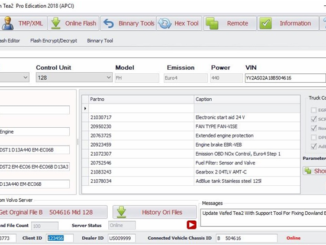
Visfed Revolation Techtool Professional 2019 FAQ Q1. We don’t need a login for Volvo server? It appears that Visfed can download the original file… A1:No […]

How to use VVDI MB TOOL to fix Mercedes W204/207/212 ESL/ELV by NEC Emulator chip (CGDI MB similar) Here is the video to show you […]

How to install the FRN 4-IN-1? close your pc anti-software first,very important. 1. first- install the”fordupdate1.1.1″,second- install the “truecodesetup” 2.copy the content of folder “ford crack” to the installed patch : C:XXX TrueCode ,replace the old files.,then run the FordOBD.exe,the ford software is OK now. 3.copy the content of folder “FORD CODE CALCULATOR” to the installed patch : C:XXX TrueCode ,replace the old files.,then run the FordOBD.exe,the ford software is OK now. 4. copy the content of folder” renault nissan” to C:XXX TrueCode ,replace the old files. then run the “TrueCode.exe”,the renault nissan software is OK now. 5.copy the content of folder “system32” to the windows system patch : C:\WINDOWS\system32
Ich habe WIS Standalone 07/16 auf XDOS 09/16 installiert. WIS funktioniert gut von Desktop und von Xentry. Aber wenn ich versuche, WIS von DAS zu […]
Solution for KESS V2 SE87-D Cannot use or External exception EEFFACE A: Exception EEFFACE solution: Free Download USB Fix ToolB: Cannot Use Solution: Please install […]
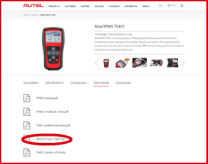
TS401 Quick Guide Update Instructions Download & Install MaxiLinkII Software The TS401 is updated via the MaxiLinkII software (installed on a Windows […]
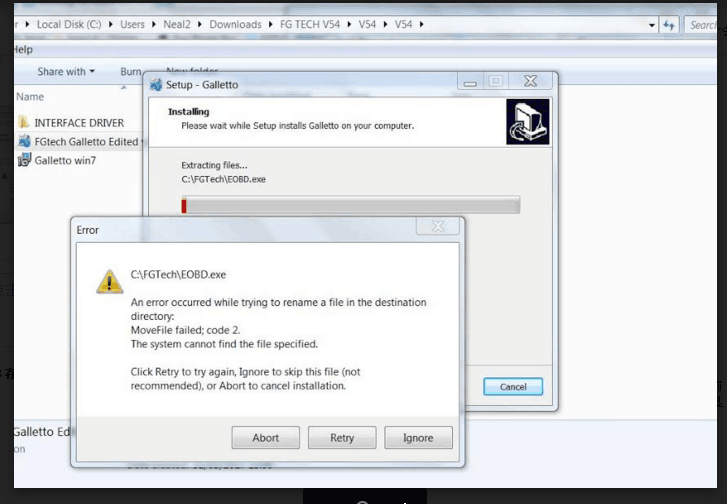
Solution for Kess v2 FW protocol error (Win-7 and Win-XP)-Shared from Customer Error message picture: I also solved the problem with Kess v2. The “Protocol not compatible with version FW” error no longer appears. Here are the instructions: Solution for Kess v2 FW protocol error (Win-7 and Win-XP) Hello, I would like to show you step by step how to use your Kess v2 without the error “Protocol not compatible with version FW”. To do this, you first have to uninstall the already installed software and the drivers. Afterwards we start with step: 1. Disable Internet connection 2. Install the K-Suite 2.06 Full Version including drivers (Microsoft Visual C ++ 2005 SP1 and USBDEVICEDRV 1.00.011). The Kess device is not yet connected to your computer. 3. After successful installation, K-Suite will open automatically (no error message may occur during installation, otherwise you will have to repeat the installation). Select the desired language and exit the program. 4. Now you have to connect the Kess device via USB and wait for the automatic driver installation. (K-Suite not yet opens) 5. Right-click the K-Suite icon to open the file path. (Win-XP: right-click on the K-Suite icon, then open the properties, in the lower left you can open the file path) Marks the entire content in the folder and deletes it. 6. Opens the “Token Reset Folder” and copies the entire contents (it is the data from K-Suite 2.08). Now you change back to the already installed file path (here you just deleted all files) and insert the copied records. In addition, you copy the help folder (can be found on the supplied CD) and also paste it into the already installed file path. Now you can close all windows and start K-Suite. The Kess device will now be updated. This may take a little time. As soon as the main menu of K-Suite opens, version 2.08 should be visible. The message “Protocol not compatible with version FW” should no longer appear. If everything was successful, you can close K-Suite again and install the updates (2.10, 2.12, … etc) one at a time. The Kess device can remain connected to the computer. The important thing is that you only install the updates. Not the drivers (Microsoft Visual C ++ 2005 SP1 and USBDEVICEDRV 1.00.011). […]
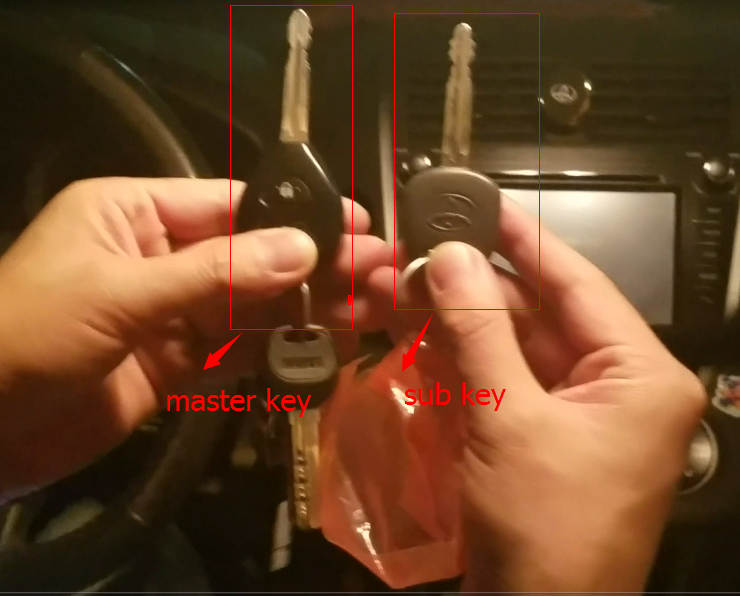
How OBDSTAR X300 DP do All Key Lost for Toyota with G via OBDII-en Wie OBDSTAR X300 DP alle Schlüssel verloren für Toyota mit G […]
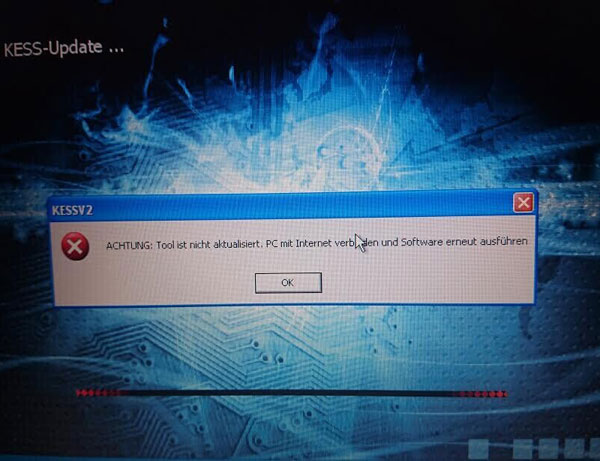
Hier sind zwei Arbeitslösungen für Sie – wenn Sie das KTAG K-TAG ECU Programmierungstool unbewusst mit dem Internet verbinden und K-TAG gesperrt ist. (Beide Lösungen […]
Copyright © 2024 | WordPress Theme by MH Themes