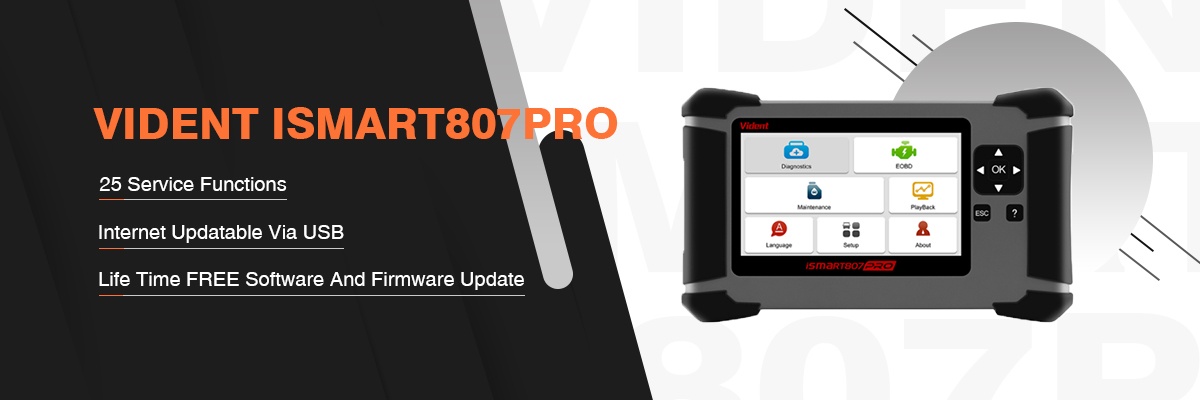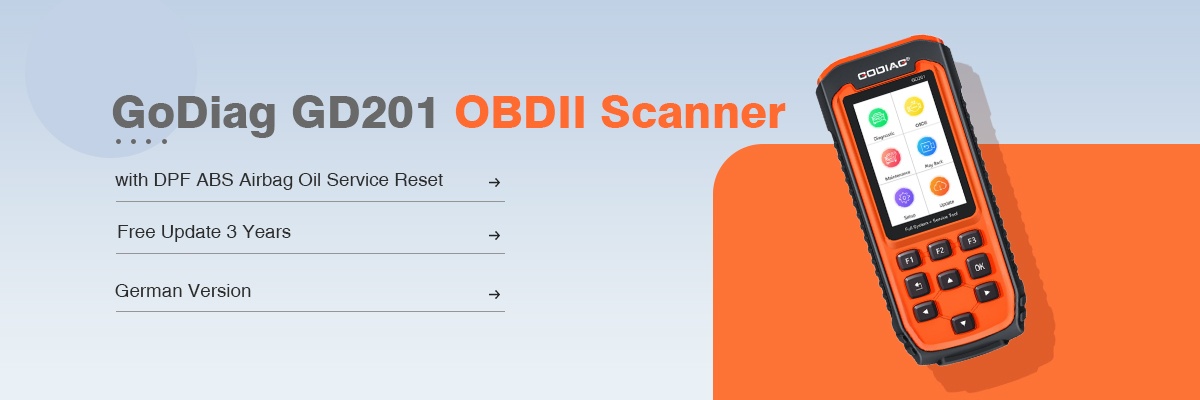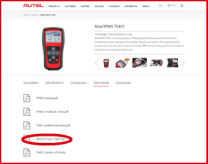
TS401 Quick Guide Update Instructions
- Download & Install MaxiLinkII Software
The TS401 is updated via the MaxiLinkII software (installed on a Windows PC) and by downloading the Update file from the Maxitpms.com website.
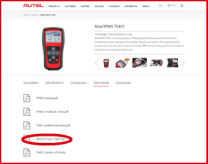
The Maxilink II software is available at http://www.maxitpms.com/tpmscms/ product/580.jhtml. From the homepage, www.maxitpms.com, go to Products, then select MaxiTPMS TS401, click on the Downloads tab and then click on Maxi PC Suite TS401 file to download the MaxiLinkII software. To unzip the file, right-mouse click on the file and select Extract All. Double-click on Setup.exe to install.
- Download TS401 Update
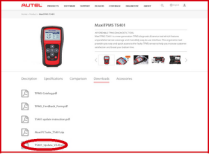
To download software updates, click here, http://www.maxitpms.com/tpmscms/ product/580.jhtml, then select TS401 Update file. Or from the homepage, www. maxitpms.com, click on Products, then MaxiTPMS TS401, and click the Downloads tab. In the list, click the TS401 Update file to download the zip file. To unzip the file, right-mouse click on the file and select Extract All. Remember to note the location of extracted folder.
- Connect Tool to PC

Connect tool to the computer using the supplied USB and select Update Mode on the tool.
Note: When an error occurs and the tool is unable to work properly, you may need to update the programs. Power off the tool first and then hold the N button, connect the tool with the computer via USB and then the tool will enter the Update Mode forcedly. Follow the update procedures to refresh the program.
- Update the Tool
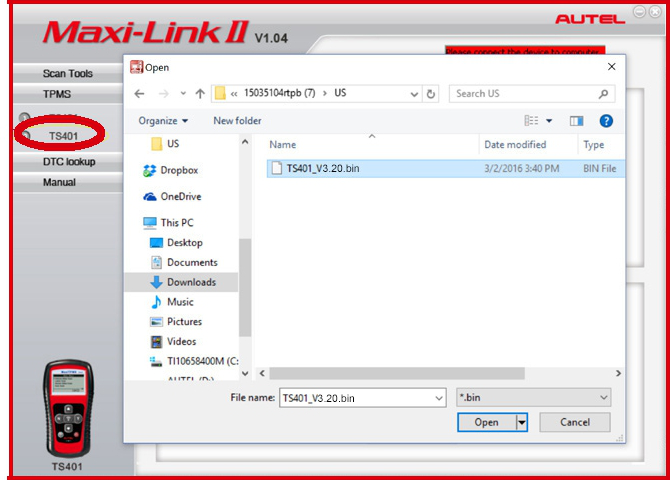
IMPORTANT: Both the TS401 file and the DTC file must be updated for the tool to function correctly. There is NO need to register the tool before updating.
Launch MaxiLinkII on the PC and then select TS401 on the left-hand side of the screen under the TPMS tab. Under Update Program, click on Select File and browse to the software update you downloaded. Open the folder labelled US, select the file within (the file extension is .bin) and click on Update.
The application will communicate with the tool and update. The PC application and the tool will display a message once the update is completed.
Next, under Update DTC, click on Select File, browse to file (the file extension is .aut) and click on Open, and then click on Update.
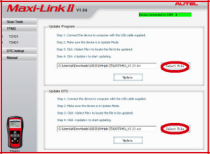
The application will communicate with the tool and update its software. The PC application and the tool will display a message once the update is completed.
Now your tool is ready to use.