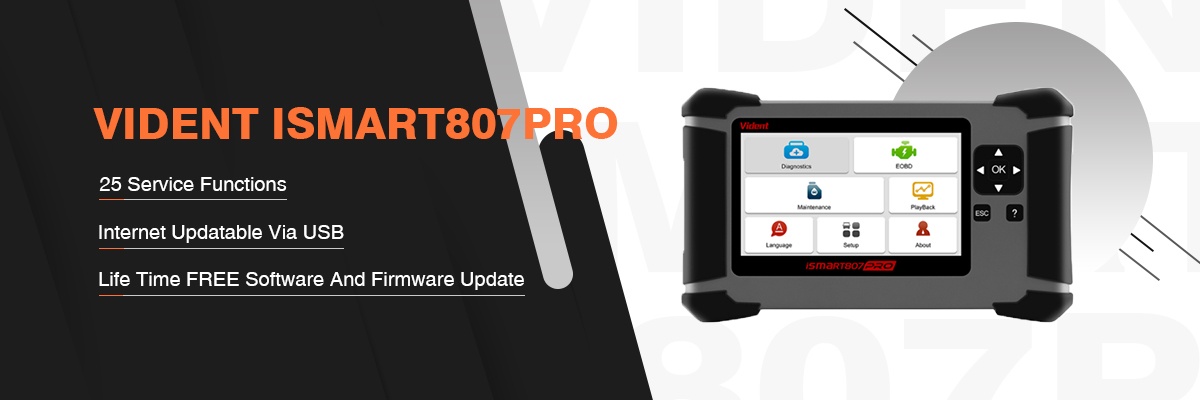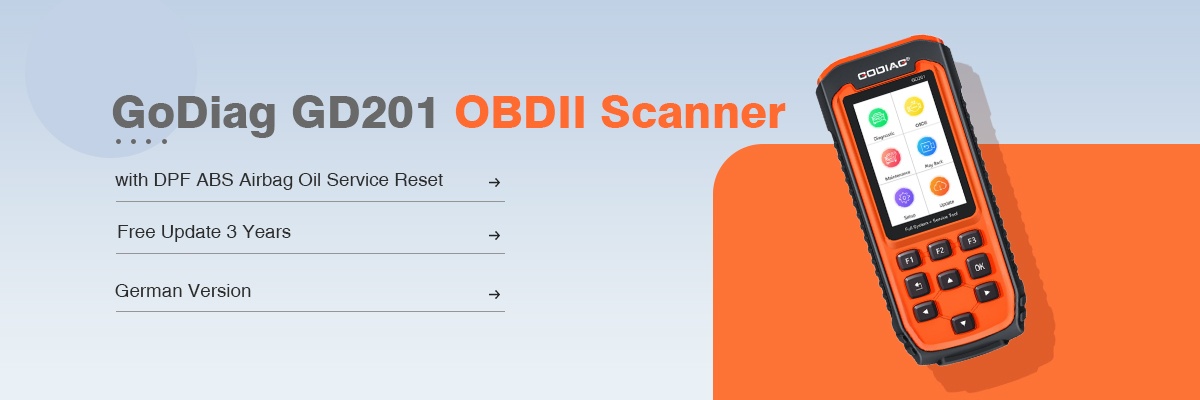Month: April 2017

Neueste AUTEL MaxiDAS DS808K (mit Conkit) Vollsache Handheld Touch Screen Autel Diagnostic Tools
AUTEL MaxiDAS DS808K Komplettsatz VS MaxiDAS DS808: Der einzige Unterschied: DS808K ist voll eingestellt, MaxiDAS DS808 ist Standard Set. Bitte bestätigen Sie mit der Überprüfung […]
PPT 2.5.75 Upgrade News
For Newest PPT 2.5.75 1.Last offical version Volvo TechTool 2.5.75 Development maximall autorised *. Full Techtool Activating (For all volvo brends !!!) * Last ACPI+ update for standard and for development AND special DESIGNER user !!! * You can Choose User ID like: A123456 or M555555 OR TECHTOL OR ANY OTHER.. *You can choose your logo or name to stay in techtool *NOT DLL PATCHED registration. Real registration for Techtool 2. Dev2tool (for programming parameters on older trucks) 3. Developer tool Acpi+ Ultimate pro v3 (for programming parameters on newer trucks) – Connection on real vehicle – NEW Verion 4. IS editor Encriptor/ Decriptor 5. Visfeed + Volvo xml editor + instriuction 6. Parameter description for all version (2 3 and 3 version ) -New Version- 7.Volvo/ IS File Encryptor/Decryptor 8. Dtc error info – New Verison – 9. TT old electrical system converter tool 10. VISFEED ENC/DEC TEA2 ULTIMATE version It charges 450 USD, please contact […]
FVDI nicht zerlegbar
FVDI nicht zerlegbar Für unsere fVDI machinese, kann es nicht so lange zerlegbar, wie es dimantled ist, die Fabrik Richter, dass Sie wanto fVDI zu […]
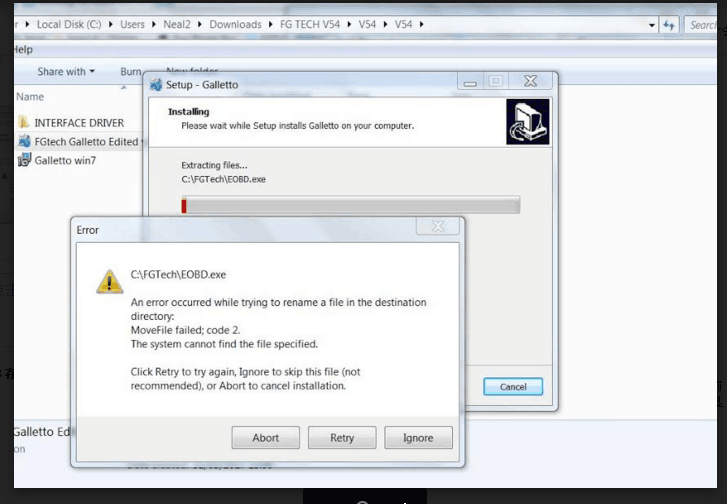
Solution for Kess v2 FW protocol error (Win-7 and Win-XP)-Shared from Customer
Solution for Kess v2 FW protocol error (Win-7 and Win-XP)-Shared from Customer Error message picture: I also solved the problem with Kess v2. The “Protocol not compatible with version FW” error no longer appears. Here are the instructions: Solution for Kess v2 FW protocol error (Win-7 and Win-XP) Hello, I would like to show you step by step how to use your Kess v2 without the error “Protocol not compatible with version FW”. To do this, you first have to uninstall the already installed software and the drivers. Afterwards we start with step: 1. Disable Internet connection 2. Install the K-Suite 2.06 Full Version including drivers (Microsoft Visual C ++ 2005 SP1 and USBDEVICEDRV 1.00.011). The Kess device is not yet connected to your computer. 3. After successful installation, K-Suite will open automatically (no error message may occur during installation, otherwise you will have to repeat the installation). Select the desired language and exit the program. 4. Now you have to connect the Kess device via USB and wait for the automatic driver installation. (K-Suite not yet opens) 5. Right-click the K-Suite icon to open the file path. (Win-XP: right-click on the K-Suite icon, then open the properties, in the lower left you can open the file path) Marks the entire content in the folder and deletes it. 6. Opens the “Token Reset Folder” and copies the entire contents (it is the data from K-Suite 2.08). Now you change back to the already installed file path (here you just deleted all files) and insert the copied records. In addition, you copy the help folder (can be found on the supplied CD) and also paste it into the already installed file path. Now you can close all windows and start K-Suite. The Kess device will now be updated. This may take a little time. As soon as the main menu of K-Suite opens, version 2.08 should be visible. The message “Protocol not compatible with version FW” should no longer appear. If everything was successful, you can close K-Suite again and install the updates (2.10, 2.12, … etc) one at a time. The Kess device can remain connected to the computer. The important thing is that you only install the updates. Not the drivers (Microsoft Visual C ++ 2005 SP1 and USBDEVICEDRV 1.00.011). […]